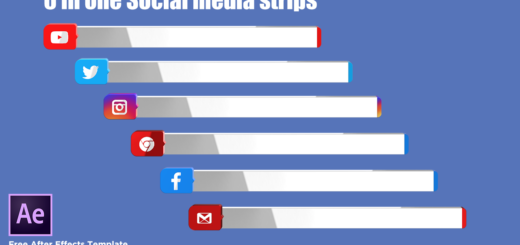Creating Green Screen Videos In Adobe After Effects CC 2018-24

Hello friend and welcome to the mtc tutorials. In this article you will learn “How to save the After Effects Animations in Green Screen Video”. Follow these steps bellow, and if your are facing any problem, please comment bellow i will reply as soon as possible.
First of all i recommend you to read these articles first and learn the easiest way of creating 3D Animated logo in After Effects and also learn the best way of exporting the 3D Logo in Transparent type without adding a Green Screen color in background.
a. How To Create A 3D Animated Cube Logo In 1 Minute
b. How To Export The After Effects Videos Transparent – No Green Screen Needed.
1. Adding A Green Screen Background
Right click on the Composition blank area> move up to the New and Select Solid. Name the Solid [GreenBG] select Green color in the color picker and hit “OK”. See image 01 and image 02

Image_01 Creating Green Color Solid

Image_02 Creating Green Color Solid
Move down the [GreenBG] solid layer to the very bottom by pressing the Alt+[ and that’s it. See image 03

Image_03 Arrange Green Screen BG
2. Saving (Rendering the Green Screen Logo Animation) In High Quality Video File
Go to the “File” menu then “Export” and click on “Add to the Render Queue”. In the Render Queue setting choose the file destination, choose the file type, name it, click ok, hit the “Render” button and Done. See image 04 and image 05

Image_04 Adding to render Queue

Image_05 Selecting a file type for
Thanks for reading this Tutorial. Keep visiting this site for more.